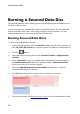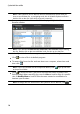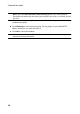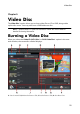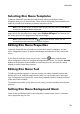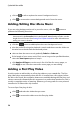Operation Manual
17
Data Disc
to the files you want to include on your disc. Select the files or folders you
want to burn and then drag and drop them to either the secured data area
(indicated in pink) or the regular non-secured data area (indicated in blue).
Note : you can also click the button to add the data files or click the button to
create a folder in the last disc area you selected.
8. Once you have added all of the content that you want to burn, click the Burn
now button.
9. If required, adjust the settings on the Data, Common, or Burner tabs (see the
related sections in Power2Go Settings for more information.)
10. Click Burn when you are ready to burn your disc.
Note : select the Auto shut dow n afte r burning option if you want CyberLink
Power2G o to automatically shut down your computer once it has successfully burned
your disc.
11. When the burning is complete, select one of the following options in the
window box that opens:
Click View Log to view the burning log. The log opens in your default TXT
editor, where you can view and save it.
Click OK to close the window.
Viewing Content on a Secured Data Disc
When you burn data to a secured disc with CyberLink Power2Go, the CyberLink
Secure Browser is included on the disc so that you can view the content on the
disc.
1. When you insert a secured data disc into the disc drive, the CyberLink Secure
Browser prompts you for a password.