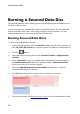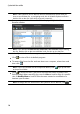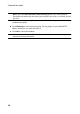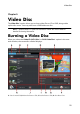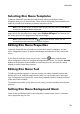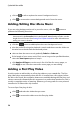Operation Manual
19
M usic Disc
Music Disc
Chapter 4:
The Music Disc option allows you to create an MP3 or WMA CD/DVD with your
music files, or create a traditional audio CD that plays back on a regular CD player.
Burning an Audio CD or
MP3/WMA Music Disc
To burn an audio music CD or MP3/WMA music disc, do this:
1. In the new task window, click the Music Disc option and then select the type
of music disc you want to create (Audio CD, WMA CD, MP3 CD, WMA DVD,
MP3 DVD). The Music Disc window displays.
2. Use the search pane (see Using the Search Pane for more information) to find
to the music you want to include on your disc. Select the files you want to
burn and then drag and drop them in the disc content area.
Note : you can also click the button to add the music files or the other available
buttons to reorder and preview the music on the disc. If you want to extract the audio
from a video clip and include it on your music disc, simply add the video clip to the
disc.
3. If you would like to edit or add effects to a music file, select it and then click
the button to edit it in CyberLink WaveEditor*. Please consult the help file in
CyberLink WaveEditor for detailed information on editing audio in that
program. Once you finish editing an audio file, the updated file is placed back
in the disc content area.
4. Once you have added all of the content you want on your disc, click the Burn
now button.
5. If required, adjust the settings on the music (Audio CD, MP3 Disc, WMA
Quality), Common, or Burner tabs (see the related sections in Power2Go
Settings for more information).
6. Click Burn when you are ready to burn your disc.