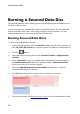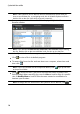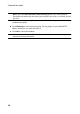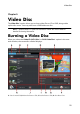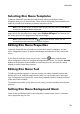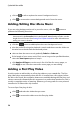Operation Manual
22
CyberLink Power2Go
Properties, E - Disc M enu Preview Window, F - Burn to Disc, G - Preview Disc M enu, H - Disc M enu
Properties, I - M enu Na viga tion Controls, J - Toggle Ca pa city Displa y, K - Disc Content
Note : * optional feature in CyberLink Power2G o. Check the version table for
detailed versioning information.
The steps to create and burn a video disc may vary depending on your
requirements. The following sections outline all of the features you can perform in
the create disc window, so consult the sections that apply to the disc you want to
create.
Creating a Video Disc
To create a video disc, do this:
1. In the new task window, click the Video Disc option. Select either the Video
CD (VCD) Disc or DVD-Video Disc option to open the create disc window.
2. Click the button and then browse to and select the video file that
you want to include on the disc.
3. Click on to preview the imported video, if required.
4. Click the button to import additional video files if required. Each
video you import becomes another title or scene on your final disc.
5. Proceed to complete the disc creation process as required. See Selecting/
Editing Disc Menus for more information.
Selecting/Editing Disc Menus
Once you have added all of the content that you want on your disc, click on the
Menu Preferences tab to edit the existing disc menu or select another disc menu
template.
All the disc menu templates in CyberLink Power2Go are multi-layered, and consist
of the following pages:
a main menu home (root) page.
a scenes page that lets you select the individual titles (videos) on your disc.