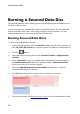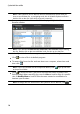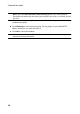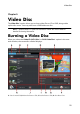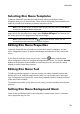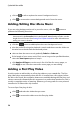Operation Manual
24
CyberLink Power2Go
click on to edit or replace the menu’s background music.
click to remove the current background music from the menu.
Adding/Editing Disc Menu Music
If you are using background music in your disc menu, click the button to
perform the following functions:
Note : the final duration of your disc menu’s background music is dependent on the
time entered in the Duration field in the Playback M ode Settings window, not the
length of music file used. See Setting Disc Playback M ode for more information on
setting your menu’s duration.
click the button to add/replace the menu background music.
trim the audio file using the playback controls and then move the sliders on
the trim bar to the desired start and end points.
select to have the menu music gradually Fade-in or Fade-out.
if the length of your menu music file is not as long as the specified duration,
select the Auto repeat option to loop it.
click Apply to All Pages to set the music for all of the disc menu pages, or
click Apply to set it for the current disc menu page you are editing.
Adding a First Play Video
Use this option to add a video as a first play video to your created disc. The first
play video plays automatically when the disc is inserted into a disc player, before
the disc menu loads. No navigation buttons are available during the first play, and
viewers cannot fast forward past this segment. In a professional production, this is
usually a copyright notice or warning. However, you may prefer to use a personal
introduction or other video clip instead.
To set a clip as first play, do this:
click and select the video that you want.
click to remove the video set as the first play video.