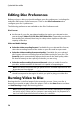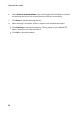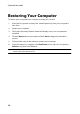Operation Manual
25
Video Disc
click to preview the first play video.
Setting Disc Playback Mode
Click the button to set how the disc plays back in a disc player. Select from one
of the available playback modes in the list.
In the Playback Mode Settings window you can set the following:
choose from one of the three available playback modes based on the
available descriptions. Your disc will follow the selected behavior when
inserted or play is pressed on your disc player.
if you want the disc content to play automatically, select the Auto menu time
out option. When selected, your disc content plays automatically after
displaying the disc menu for the specified duration. If you do not select this
option, your menu loops endlessly until you press the play button on your
disc player.
in the Duration field, enter in the length in seconds for the disc menu. The
minimum duration allowed is 10 seconds, while your disc menu can be up to
99 seconds long before it loops back to the beginning.
Note : the duration you enter is also the length of your menu’s background music,
even if the selected music file’s length is longer than the duration specified.
Specifying Buttons Per Page
When creating a disc with multiple titles /scenes, you can select the number of
thumbnail buttons that display on the scenes menu page. Use the Buttons per page
drop-down at the bottom of the Menu Preferences tab, to select the number you
want on these pages.
Note : the number of thumbnail buttons that can display on each menu page is
dependent on the design of the menu template.
Select Add thumbnail index to add numbering of your thumbnails to your menu
page.