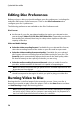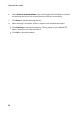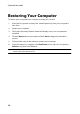Operation Manual
26
CyberLink Power2Go
Editing Disc Preferences
Before you burn a disc you should configure your disc preferences, including disc
and video file format, audio format, etc. Click on the Disc Preferences tab to
configure your disc’s preferences.
The following preferences are available on the Disc Preferences tab:
Disc Format
the format of your disc was determined by the option you selected on the
new task page (Video CD (VCD) Disc/DVD-Video Disc). Depending on the disc
format that you selected, there may be a drop-down option to select the
capacity of the disc.
Video and Audio Settings
Select the video recording format: if available for your selected disc format,
select the recording format of the video on your disc and its aspect ratio.
Select the video encoding format and quality: if available for your selected
disc format, select an encoding format and video quality for your disc. The
Smart Fit option automatically adjusts the bit rate to the best quality video
file that fits exactly to the capacity of the disc you are using.
Select the audio encoding format and channels: select an audio format for
your disc, and the number of channels it is capable of outputting to.
Note : the video quality and audio type options that are available depend on the disc
format that you have selected.
TV Format: select the TV format (NTSC or PAL) for your video. This format
should correspond to the region in which you plan to play your video disc.
Burning Video to Disc
Burning the disc is the final stage of the create disc process. Once your disc is
burned, you are able to play it on a disc player. Click on the Burn button and then
on Start Burning to begin the burning process.
Note : the burning process may take at least a few minutes, depending on the length
and quality of your video, and your computer’s processing power. Be prepared for a
short wait while CyberLink Power2G o renders your video disc.