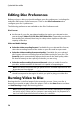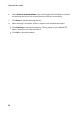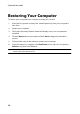Operation Manual
33
System Recovery
System Recovery
Chapter 7:
The System Recovery* feature in CyberLink Power2Go is a computer system
backup and recovery solution that helps protect your computer, and its data,
against unforeseen events, such as virus attacks, system crashes, and hard disk
failures.
CyberLink Power2Go helps you create and burn a system recovery disc that
includes the Windows operation system programs and a backup of all the data files
that are currently on your computer.
Note : * optional feature in CyberLink Power2G o. Check the version table for
detailed versioning information.
Burning a System Recovery Disc
To back up your computer and burn a system recovery disc, do this:
1. In the new task window, click the System Recovery option and then select
Burn Recovery Disc. The first Burn Recovery Disc wizard window opens.
2. Click the Next button to proceed to the next wizard window.
3. If required, select your burning drive from the first drop down.
4. Select the Disc type you want to back up the Windows files and data on from
the drop-down.
Note : the disc type you select should be based on the burning drive you have
installed in your computer and the type of optical discs you have on hand.
5. Enter any Backup notes that you may want to include on the recovery discs,
such as the computer name or the date the backup was performed.
6. Click the Start Backup button to begin backing up your computer and
burning the system recovery discs. If more than one disc is required to create
the system recovery discs, you will be prompted to insert the next disc to
proceed.
7. Continue to follow the steps in the wizard windows to finish the backup
process. Click Done once finished.