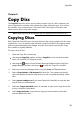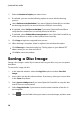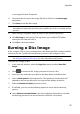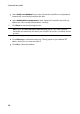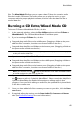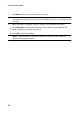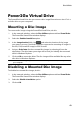Operation Manual
36
CyberLink Power2Go
7. Enter the Number of copies you want to burn.
8. If available, you can use the following options to assist with the burning
process:
select Perform write simulation if you want CyberLink Power2Go to simulate
the burning process first to ensure the burn will finish successfully.
if available, select Verify recorded data if you want CyberLink Power2Go to
verify that the content was successfully burned to the disc.
if available, select Enable defect management to have CyberLink Power2Go try
to fix any defects on a disc so that content burns correctly.
9. Click Copy to begin the copy and burn process.
10. When burning is complete, select an option in the window that opens:
Click View Log to view the burning log. The log opens in your default TXT
editor, where you can view and save it.
Click OK to close the window.
Saving a Disc Image
Saving a disc image is useful if you want to back up your discs on your computer’s
hard drive.
To save a disc image, do this:
1. In the new task window, select the Copy Disc option and then Save Disc
Image.
2. Insert a disc into the disc drive and then, if necessary, select your source drive
in the From drop-down.
3. Select Ignore reading error if you want CyberLink Power2Go to copy the disc
even if errors are encountered.
4. Select Copy whole disc if you want to save the entire contents of the disc in
the image file.
5. Click to set the folder where you want to save the image, and then enter