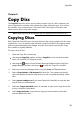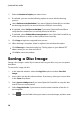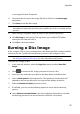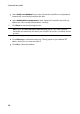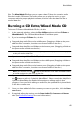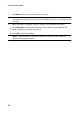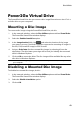Operation Manual
37
Copy Disc
in an image file name if required.
6. Choose the file format for the image file (P2I or ISO) from the Save as type
drop-down.
7. Click Save to save the disc image.
Note : select the Auto shut dow n afte r burning option if you want CyberLink
Power2G o to automatically shut down your computer once it has successfully burned
your disc.
8. When saving is complete, select an option in the window that opens:
Click View Log to view the log. The log opens in your default TXT editor,
where you can view and save it.
Click OK to close the window.
Burning a Disc Image
A disc image is a file on your computer that is the duplicate of the contents and file
structure of a disc. CyberLink Power2Go lets you burn a disc image to a disc.
Note : you can view the contents of an image file using the CyberLink ISO Viewer.
See Using the CyberLink ISO Viewer for more information on this feature.
To burn a disc image, do this:
1. In the new task window, select the Copy Disc option and then Burn Disc
Image.
2. Click to select the disc image you want to burn to a disc.
3. Insert your disc and select your drive in the drop-down in the To section.
4. Select a Write speed for burning the disc. The speed you should select will
depend on the burning drive you are using and the quality of the disc.
5. Enter the Number of copies you want to burn.
6. If available, you can use the following options to assist with the burning
process:
select Perform write simulation if you want CyberLink Power2Go to simulate
the burning process first to ensure the burn will finish successfully.