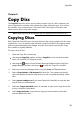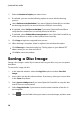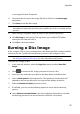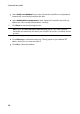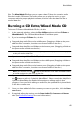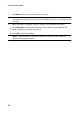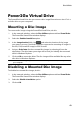Operation Manual
39
Disc Utilities
Disc Utilities
Chapter 9:
In addition to the wide range of disc burning functions, CyberLink Power2Go offers
some handy utilities for managing your discs, including erasing re-writable discs,
ripping audio from music CDs, and converting audio files to other formats. The
Disc Utilities window also provides access to creating mixed discs, and the
CyberLink Power2Go Virtual Drive.
Erasing a Disc
If you are using a re-writable disc, you can erase content that was previously
recorded onto it. This allows you to reuse the same discs over and over without the
need to continually buy new discs.
To erase a disc, do this:
1. In the new task window, select the Disc Utilities option and then Erase Disc.
2. Insert your disc and select your Burner from the drop-down.
3. Select one of the following erase methods:
Quick erase: erases the disc index contained on the disc.
Full erase: erases all of the content the disc contains.
4. Click Erase to start the erase process.
Ripping Audio
The Rip Audio function copies audio tracks from an audio CD to your hard drive in
MP3, WAV, or WMA format.
To rip audio files to your hard drive, do this:
1. In the new task window, select the Disc Utilities option and then Rip Audio.
2. Insert your disc and then select your drive from the Source drop-down.