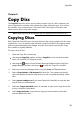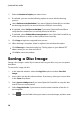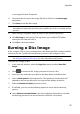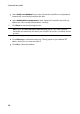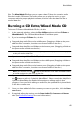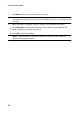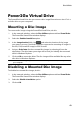Operation Manual
41
Disc Utilities
files. The Mixed Mode CD allows you to create a data CD that also contains audio
files the in audio CD format. These discs allow you to play the music on your
computer with the proper playback software, and also view the data files like a
normal data disc.
Burning a CD Extra/Mixed Mode CD
To burn a CD Extra or Mixed Mode CD disc, do this:
1. In the new task window, select the Disc Utilities option and then CD Extra or
Mixed Mode CD. The CD Extra/Mixed Mode CD window opens.
2. If you’re creating a CD Extra disc, do this:
Drag and drop audio files to the middle pane. (Dragging a folder to the pane
adds the files it contains, but does not create a folder on the disc.)
Drag and drop data files and folders to the bottom pane. (Dragging a folder to
the pane creates a folder on the disc.)
Note : if you add music files to the data pane, you cannot play them on a CD player,
as they are read as data files.
3. If you’re creating a Mixed Mode CD, do this:
Drag and drop data files and folders to the middle pane. (Dragging a folder to
the pane creates a folder on the disc.)
Drag and drop audio files to the bottom pane. (Dragging a folder to the pane
adds the files it contains, but does not create a folder on the disc.)
Note : you can also click the button to add the files or the other available buttons
to reorder and preview the music on the disc.
4. If you would like to edit or add effects to an audio file, select it and then click
the button to edit it in CyberLink WaveEditor*. Please consult the help file in
CyberLink WaveEditor for detailed information on editing audio in that
program. Once you finish editing an audio file, the updated file is placed back
in the disc content area.
5. Once you have added all of the content you want on your disc, click the Burn
now button.
6. If required, adjust the settings on the Data, Audio CD, Common and Burner
tabs (See Power2Go Settings for more information.)