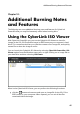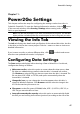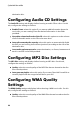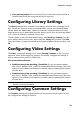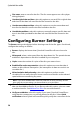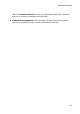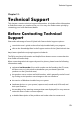Operation Manual
47
Pow er2Go Settings
Power2Go Settings
Chapter 11:
This chapter outlines the steps for configuring the settings used to burn discs in
CyberLink Power2Go. To open the Settings/Information window, click the button
in the new task window, select Burning > Settings when creating a disc, or press
Ctrl+I on your keyboard.
Note : only the Info tab displays if you have not selected a burning task . The tabs that
display and the available options they contain depend on the burning task you select.
Viewing the Info Tab
The Info tab displays the details and specification of the selected disc drive, the disc
in the drive, as well as the current project. Click the + next to an item to view more
detailed information.
If you insert a new disc or select a different drive, click to refresh and ensure
that the most updated information is displayed.
Configuring Data Settings
The Data settings tab displays before burning a Data or Mixed Disc. On this tab,
configure the settings as follows:
Make auto-run disc: select this option to create a data disc that opens a data
file (that you added during creation) when the disc is inserted into a drive.
Click Browse to select the file you want to open when the disc is inserted. The
file can be an EXE, HTML or TXT file, and opens automatically when the
burned disc is inserted.
Change disc icon: you can change the icon that appears when this disc is
viewed in Windows Explorer. Click Browse and then select the image in the
ICO file format that you want to use.
File system: set the file system (ISO9660/Joliet, UDF 1.5, UDF 2.0, UDF 2.5, or
UDF 2.6) you want the disc to have.
Auto-split content by disc capacity: select this option to automatically divide
the files you are burning into volumes (portions) according to the size of the