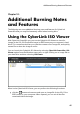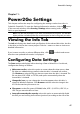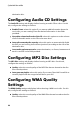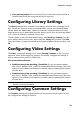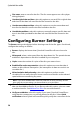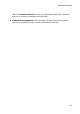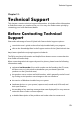Operation Manual
49
Pow er2Go Settings
Auto-generate playlist: select this option if you want CyberLink Power2Go to
create a playlist with the songs that will be on your disc.
Configuring Library Settings
The Library settings tab is available in the settings window when creating a music
disc. On this tab, you can set the monitored folders used in the CyberLink Media
Library. When you add a folder, CyberLink Power2Go organizes the music in the
folder (and any music added later) by artist, album, genre, year, and recently added
so it is easier to find when creating a music disc.
To add a folder to the CyberLink Media Library, select Burning > Settings from the
menu while creating a music disc. Next, select the Library tab and then click Add.
Select the folder you want monitored in the CyberLink Media Library and then click
OK.
Configuring Video Settings
The Video* settings tab displays if you select Burning > Settings, or Ctrl+I on your
keyboard, when in the Create Disc window. On this tab, configure the settings as
follows when burning a VCD or DVD to disc:
GPU acceleration preferences
Enable hardware video decoding* (if available): if your computer supports
Intel Core i7, NVIDIA CUDA, or AMD Accelerated Parallel Processing, select this
option to use hardware acceleration to decode video to speed up the creation
of video discs.
Enable hardware video encoding* (if available): if your computer supports
Intel Core i7, NVIDIA CUDA, or AMD Accelerated Parallel Processing, select this
option to use hardware acceleration to encode video to speed up the creation
of video discs.
Note : * optional feature in CyberLink Power2G o. Check the version table for
detailed versioning information.
Configuring Common Settings
The Common settings tab displays before burning most of the disc types. On this
tab, configure the settings as follows: