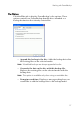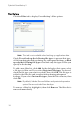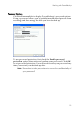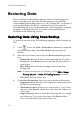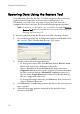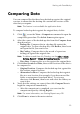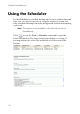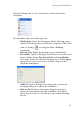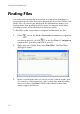Operation Manual
Table Of Contents
CyberLink PowerBackup 2
22
Restoring Data Using the Restore Tool
PowerBackup offers the Restore Tool that integrates the restoration
application and your data and saves the resulting file as an
executable (.exe) file. That way, you can restore your data on a
computer that does not have the PowerBackup program installed.
Note: In order to use this option, you must have checked the Include
Restore Tool option during backup. For more information, see
Backing Up Data on p.14.
To restore your data using the Restore tool after a backup, do this:
1. Locate the backed-up file in Windows Explorer and double-click
the .exe file. The PowerBackup Restore Tool opens.
2. Set the source file and target directory.
• To change the source file, click Browse below Restore from,
then locate and select a different backup file.
• Select a destination from the Restore to drop-down box.
Original location restores to the original location from which
the files were backed up. Alternative location restores to a
new location. Single directory restores all of the backed up
files to a single new directory.
• To change the target directory, click Browse, then locate and
select a different directory.
3. Click Restore. PowerBackup restores the data to the location you
have selected.
4. When the message appears stating that the data has been
restored, click OK.