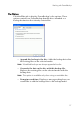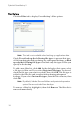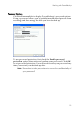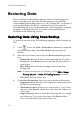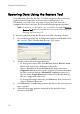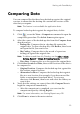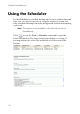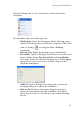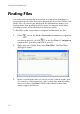Operation Manual
Table Of Contents
Working with PowerBackup
23
Comparing Data
You can compare files that have been backed up against the original
versions to ensure that the backup file contains the versions of the
data that you require.
Note: This feature is not available for application data.
To compare backed-up data against the original data, do this:
1. Click or use the View > Comparison command to open the
comparison procedure. The Select Source option opens.
2. Select the source of the backed-up data from the Compare from
drop-down box.
• Backup file: Compare data in a backup file against the
original data. To open a backup file, click Browse, then locate
and open the file you want to use.
• My Catalog: Compare data in the record of a previous
backup job against the original data.
Note: To delete records from My Catalog, use the Edit > Delete
Catalog Record or Delete All Catalog Records command.
• Disc drive: Compare data on a disc against the original data.
3. Click Select Location of Data, then set the location of the data to
be compared to.
• Original location: Compares the backed-up data against the
files in their original location.
• Alternative location: Compares the backed-up data against
files in a new location (for example, if you have moved the
folder or restructured your hard drive). To set a new
directory, click Browse, then locate and select the folder you
want to use.
4. Verify that the settings are correct, then click Compare Now to
begin the comparison immediately.
• After the comparison is completed, you can view the
comparison report by clicking Report....
Note: For more information, see Viewing Reports on p.28.
5. Click Done to return to the main window.