Operation Manual
Table Of Contents
- Contents
- Introduction
- PowerDirector Editing Modes
- PowerDirector Workspace
- PowerDirector Projects
- Importing Media into PowerDirector
- Importing Media Files
- Capturing Media
- Capturing from a DV Camcorder
- Capturing from an HDV Camcorder
- Capturing from a TV Signal
- Capturing from a Digital TV Signal
- Capturing from a Webcam
- Capturing from a Microphone
- Capturing from a CD
- Capturing from an AVCHD Camcorder
- Capturing from an Optical Device
- Captured Content
- Quality Profile Setup
- Capture Settings
- Capture Preferences
- Downloading Media
- Detecting Scenes and Extracting Audio
- 3D Media
- Arranging Media in Your Production
- Editing Your Media
- Content Aware Editing
- Splitting a Clip
- Unlinking Video/Audio Clips
- Trimming Video and Audio Clips
- Setting a Media Clip's Duration
- Setting TV (Video Clip Interlacing) Format
- Adjusting Video Clip Aspect Ratio
- Stretching Images
- Cropping Images
- Changing the Shape of Media
- Fixing and Enhancing Images/Videos
- Utilizing Keyframes on Media
- Power Tools
- Muting Audio
- Advanced Audio Editing
- Time Info
- Magic Fix
- Magic Cut
- Adding Effects
- Creating PiP Effects
- Adding Particle Effects
- Adding Title Effects
- Using Transitions
- Mixing Audio and Recording Voice-Overs
- Adding Chapters
- Adding Subtitles
- Producing Your Project
- Creating Discs
- PowerDirector Preferences
- PowerDirector Hotkeys
- Appendix
- Technical Support
- Index
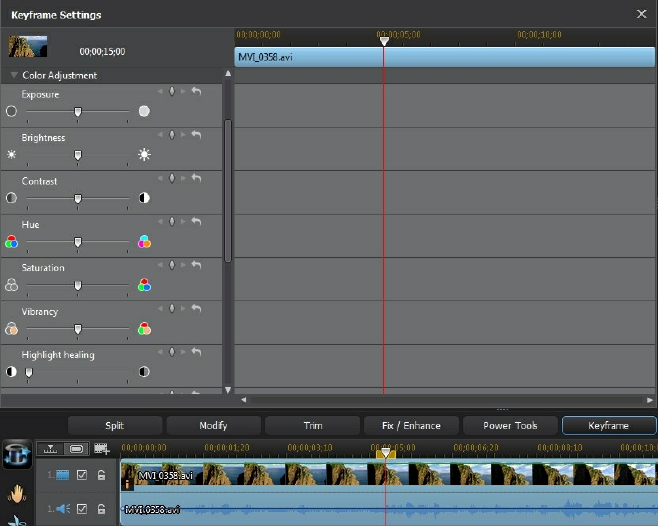
98
CyberLink PowerDirector
You can resize the timeline ruler and move the timeline slider, just like on the main
timeline.
To add a keyframe to the keyframe timeline, do this:
1. Use the player controls to find the moment in your media clip where you
want its properties to change.
2. In the panel on the left, use the slider or other options to change the clips
properties as required. Note that a keyframe marker is added at that moment
in timeline.










