Operation Manual
Table Of Contents
- Contents
- Introduction
- PowerDirector Editing Modes
- PowerDirector Workspace
- PowerDirector Projects
- Importing Media into PowerDirector
- Importing Media Files
- Capturing Media
- Capturing from a DV Camcorder
- Capturing from an HDV Camcorder
- Capturing from a TV Signal
- Capturing from a Digital TV Signal
- Capturing from a Webcam
- Capturing from a Microphone
- Capturing from a CD
- Capturing from an AVCHD Camcorder
- Capturing from an Optical Device
- Captured Content
- Quality Profile Setup
- Capture Settings
- Capture Preferences
- Downloading Media
- Detecting Scenes and Extracting Audio
- 3D Media
- Arranging Media in Your Production
- Editing Your Media
- Content Aware Editing
- Splitting a Clip
- Unlinking Video/Audio Clips
- Trimming Video and Audio Clips
- Setting a Media Clip's Duration
- Setting TV (Video Clip Interlacing) Format
- Adjusting Video Clip Aspect Ratio
- Stretching Images
- Cropping Images
- Changing the Shape of Media
- Fixing and Enhancing Images/Videos
- Utilizing Keyframes on Media
- Power Tools
- Muting Audio
- Advanced Audio Editing
- Time Info
- Magic Fix
- Magic Cut
- Adding Effects
- Creating PiP Effects
- Adding Particle Effects
- Adding Title Effects
- Using Transitions
- Mixing Audio and Recording Voice-Overs
- Adding Chapters
- Adding Subtitles
- Producing Your Project
- Creating Discs
- PowerDirector Preferences
- PowerDirector Hotkeys
- Appendix
- Technical Support
- Index
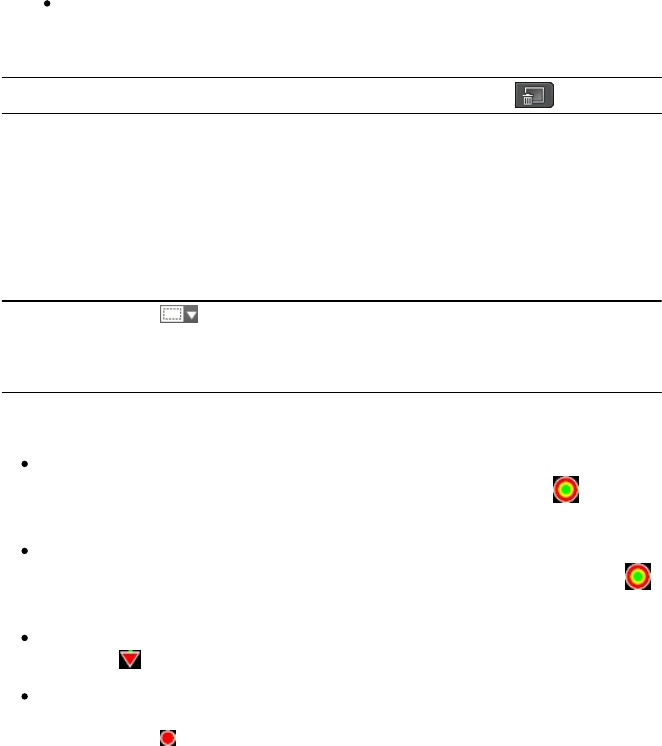
130
CyberLink PowerDirector
the background, and then click Open.
Add Custom Background Image: if you want to import your own custom
background. Select the background, and then click Open.
3. When prompted, set the adjustment settings for the background, as required.
Note: to remove the imported background image, just click the button.
Modifying Particle Object Range and
Position
You can increase the range of the particle object so that it covers more of the
background, or modify the position or direction particles fall/emit from their
source point. You can also change the position and size of images and
backgrounds used in the effect.
Note: click on to use the TV safe zone and grid lines to help with the
precise placement of the particle object on the video. Select Snap to Reference
Lines to have the particle effect snap to the grid lines, TV safe zone, and
boundary of the video area.
To modify range and position of objects, image, and backgrounds in a particle
effect, do this:
to change the position and source (emit) point of a particle object, select the
particle object in the keyframe timeline, and then click and drag to a new
position.
if the particle effect has an image, select the Image track in the keyframe
timeline. Next click and drag a corner or side to resize the image. Click on
to drag the image to a new position, if required.
to rotate a particle object, select it in the keyframe timeline, and then click
and drag to the desired orientation.
to change the range and direction an effect emits from the particle object's
source point, select the particle object in the keyframe timeline, and then
click and drag to a new position.










