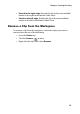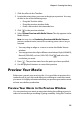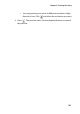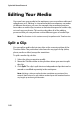Operation Manual
Chapter 3: Creating Your Story
97
Preview Clips
As you add media to your production, it is important to preview the
effect your media clips have on the story you are telling. You may want
to preview imported clips, for example, to verify their content, or to
preview clips you have captured to see if they contain sections you
need to trim.
Preview a Clip in the Preview Window
To preview a media clip in the preview window, do this:
1. Click the clip you want to preview. The clip appears in the preview
window.
Note: When previewing clips in the workspace, ensure that the preview
window is in Clip mode. If the preview is in Movie mode, click the
Clip
button before previewing a clip.
2. Locate the point at which you want to begin your preview. You
may do this in one of the following ways:
• Drag the Timeline slider.
• Drag the preview window slider.
• Enter a timecode in the timecode box.
3. Press . The preview starts from the point you have specified.
4. Use the playback buttons to control the preview.
Preview an Effect in the Preview Window
Previewing effects is an important step in ensuring not only that the
effect is applied to the proper clip in the proper location, but that the
intensity of the effect is suitable for that location in the movie. You will
likely preview effects constantly as you apply them to the workspace,
and it is a good idea to preview your movie at regular intervals to
ensure that your editing is proceeding as you planned.
To preview an effect in the preview window, do this: