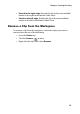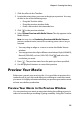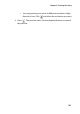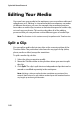Operation Manual
CyberLink PowerDirector 6
98
1. Click the effect in the Timeline. The media clip the effect is applied
to appears in the preview window.
2. Locate the point at which you want to begin your preview. You
may do this in one of the following ways:
• Drag the Timeline slider.
• Drag the preview window slider.
• Enter a timecode in the timecode box.
3. Press . The preview starts from the point you have specified.
4. Use the playback buttons to control the preview.
Preview a Clip in the Media Viewer
To preview a clip in the Media Viewer, do this:
1. Select the clip in the Timeline. The clip appears in the Preview
window.
2. Locate the point where you want to begin your preview. You may
do this in one of the following ways:
• Drag the Timeline slider.
• Drag the preview window slider.
• Enter a timecode in the timecode box.
3. Click in the preview window.
4. Select Instant Preview with Media Viewer. The clip appears in the
Media Viewer.
Note: You may also use Rendering Preview with Media Viewer,
however the rendering process takes longer to complete
5. Press . The preview starts from the point you have specified.
6. Use the playback buttons to control the preview.
Preview an Effect in the Media Viewer
To preview an effect in the Media Viewer, do this: