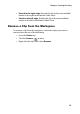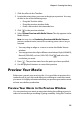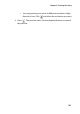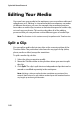Operation Manual
Chapter 3: Creating Your Story
99
1. Click the effect in the Timeline.
2. Locate the point where you want to begin your preview. You may
do this in one of the following ways:
• Drag the Timeline slider.
• Drag the preview window slider.
• Enter a timecode in the timecode box.
3. Click in the preview window.
4. Select Instant Preview with Media Viewer. The clip appears in the
Media Viewer.
Note: You may also use Rendering Preview with Media Viewer to
preview a rendered movie, however the rendering process takes a long to
complete.
• You may drag an edge or a corner to resize the Media Viewer
window.
• You may preview the clip in different resolutions: High (640x480),
Normal (320x240), or Low (160x120). Click and select the
resolution you want.
5. Press . The preview starts from the point you have specified.
6. Use the playback buttons to control the preview.
Preview Your Movie
Before you commit your movie to disc, it’s a good idea to preview it to
make sure all of your clips and effects are working to create the movie
you want. It is highly recommended that you preview your entire movie
at least once before production.
Preview Your Movie in the Preview Window
You can preview your movie at any point during the editing process in
order to ensure that your editing is going smoothly. Using the Timeline