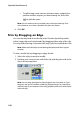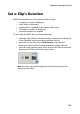Operation Manual
CyberLink PowerDirector 6
104
• Drag the mark in/mark out sliders to the correct time
positions.
• Navigate to the desired time in position using the playback
controls and click the Mark in button . Navigate to the
desired time out position using the playback controls and
click the Mark out button .
Note: To make a more precise cut, click to open the timeline magnifier
and use the zoom in button or zoom out . This feature is optional and
not provided in all versions.
4. Click to close the Trim window and complete the
specified trim.
Perform a Multiple Trim
You can trim multiple portions from a video clip, resulting in individual
clips, which are independent of the original clip. You can also detect
scenes using the Multi Trim tool. Detected scenes, by contrast, are not
split from the original clip, but are simply divisions contained within it.
To perform a multiple trim on a video clip, do this:
1. Select the clip you want to modify.