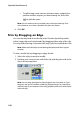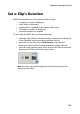Operation Manual
Chapter 3: Creating Your Story
105
2. Click Multi Trim. The Multi Trim window will be displayed.
3. Navigate to the mark in time by doing one of the following:
• Enter in the timecode in the timecode box above the
control panel.
• Drag the mark in to the correct time positions.
• Navigate to the desired time in position using the playback
controls.
4. Click to set the mark in point.
Note: To make a more precise cut, click to open the timeline magnifier
and use the zoom in button or zoom out . This feature is optional and
not provided in all versions.
5. Navigate to the mark out time, then click to set the mark out
point. The scene you set appears in the pane to the right of the
preview window.
• To detect scenes automatically, click . For more
information, see "Detect Scenes in a Video Clip" on page 50.
• To remove a scene, select it and then click Remove.