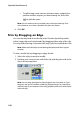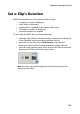Operation Manual
CyberLink PowerDirector 6
112
1. Right-click the video clip whose interlacing format you want to set
and select Set TV format. The Interlace and Progressive Settings
dialog box opens.
2. Select an interlacing option:
• If you know the interlacing format you want to use, select
the corresponding option
• If you do not know the interlacing formation you want to
use, select Scan and Suggest Format. CyberLink
PowerDirector scans the clip and automatically selects the
best format.
3. Click OK.
Adjust a Video Clip’s Aspect Ratio
Video clips usually come in one of two aspect ratios, 4:3 or 16:9.
Depending on your media clips and the medium you will be using to
view your movie, you can adjust your movie’s aspect ratio accordingly.
Before you produce your movie, set the aspect ratio for all of the video
clips so that it matches the aspect ratio of your project.
Depending on the aspect ratio of your project and the aspect ratio of
your clips, you have two options to choose from.
If your project aspect ratio is 4:3 and you wish to produce movies with
clips of 16:9 aspect ratio, do this: