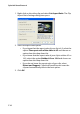Operation Manual
Chapter 3: Creating Your Story
117
The following options are available:
• Apply Magic Clean: Check this option to enable Magic Clean for
photos.
• Correct Lighting: Adjusts the brightness/contrast/saturation
ratios. Best used to change the color settings if the clip contains
portions that are overly dark or bright.
• Correct Backlight: Adjusts the backlighting in a clip. Best used to
provide separation between a subject and the background or
reduce the silhouette effect caused by too much backlight, for
example from the sun.
• White Balance: Adjust the color temperature to correct the
white balance or to create a specific atmosphere such as winter
or summer. A warmer color shifts light toward the red; a colder
color shifts light toward the blue.
• Color Adjustment: Adjusts the color attributes of an image in
order to produce a surprising effect, or simply to emulate reality
more closely. See "Change the Color of a Visual Media Clip" on
page 110 for more detailed information.
• White Calibration: By indicating which portion of a picture
should be white, Magic Clean automatically adjusts the colors
accordingly to be more vivid and true.
• Compare qualities in split preview: Check this option to
compare your changes in a split preview.
• Apply to all photo clips: Check this option to apply your
changes to all the photo clips in the project.
• Click to save your changes.
Perform Magic Clean on a Video Clip
When applied to video clips, CyberLink PowerDirector’s Magic Clean
tool automatically adjusts the video output for a sharper, brighter
picture. This tool is ideal for use with video recorded when lighting is
either insufficient or too intense. There are also noise reduction options
that can be applied to the audio portion of a video clip. See "Perform
Magic Clean on Audio" on page 119 for more information.