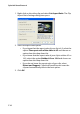Operation Manual
CyberLink PowerDirector 6
122
• Apply to all photo clips: Check this option to apply the Magic
Motion effect to all photos in the Master Video Track. (You can
set the transition option in Editing Preferences. See "Editing
Preferences" on page 58.)
• Click to save your changes.
Once you apply the Magic Motion effect, an icon appears on the clip in
the timeline, indicating that Magic Motion has been applied. If you later
decide to remove the Magic Motion effect, open the Magic Motion
dialog box and uncheck Apply Magic Motion to the selected photo.
Magic Cut
You can fit a video clip to a specific time by automatically
cutting out unnecessary portions and keeping only the best
moments. The Magic Cut feature uses “magic” video
technology to locate and keep the most interesting moments,
while discarding sections of lesser importance. The Magic Cut
tool is ideal for condensing long video segments into shorter
clips - for example, cutting one hour of video down to ten
minutes.
Note: If the video segment you are using is shorter than 15 minutes in
length, has been previously edited, or contains extremely important
moments, you may prefer to edit it manually - for example, by using the
Multi Trim function. See "Perform a Multiple Trim" on page 104.
To perform Magic Cut on a video clip, select the clip in the timeline’s
Video track, then click .