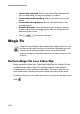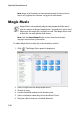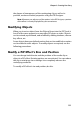Operation Manual
Chapter 3: Creating Your Story
131
the degree of transparency of the overlapping clip, as well as its
position, motion and other properties using the PiP Designer.
Note: Whenever you adjust any of the options in the PiP Designer, a preview
of the effect is instantly displayed for your convenience.
Modifying Objects
When you insert an object from the Objects Room into the PiP Track, it
has all of the same properties as any other PiP photo or video. Objects
can be resized, repositioned, and modified by adding shadows, chroma
key effects, etc.
Some objects have pre-defined motion that can be modified or motion
can be added to static objects. To modify objects as required, use the
following procedures.
Modify a PiP Effect’s Size and Position
You can change both the size and the position of the media clip or
object in a PiP effect. Resizing options are unrestricted. You can reduce
the clip to miniature size or enlarge it to completely obscure the
underlying media file.
To modify a PiP effect’s size and position, do this: