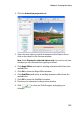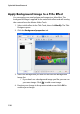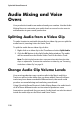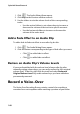Operation Manual
CyberLink PowerDirector 6
158
Audio Mixing and Voice
Overs
Your production’s audio can make or break your creation. Use the Audio
Mixing Room to customize your audio levels or record a voice over to
add narration to your movie production.
Splitting Audio from a Video Clip
To make it easier to work with the audio in a video clip you can split the
audio from it, inserting it into the Voice Track.
To split the audio from a video clip, do this:
1. Right-click on a video clip in the Timeline and select Split Audio.
2. Click the OK button in the Split Audio dialog window. The audio
will be moved from the Master Video Track to the Voice Track.
Note: The Split Audio function does not extract the audio from the video
clip as a separate file. To extract the audio from a video clip, see "Extracting
Audio from a Video Clip" on page 53.
Change Audio Clip Volume Levels
Your movie production may contain audio in the Music and Voice
Tracks, as well as in the video clips you have added. Since all of these
tracks may have been recorded at different levels, the result could
produce an overwhelming and confusing sound track.
Using CyberLink PowerDirector’s Audio Mixing Room, the audio levels
of all of these different tracks can be mixed to produce a more
harmonious sound track for your movie. Audio levels can also be mixed
inside the audio clips on the Music and Voice Tracks.