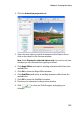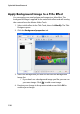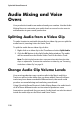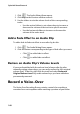Operation Manual
CyberLink PowerDirector 6
160
1. Click . The Audio Mixing Room opens.
2. Click Play on the Preview window controls.
3. Use the sliders to mix the volume levels of the corresponding
tracks.
• Use the vertical sliders to set volume keys to increase or
decrease the volume of the track at a specific moment.
• Use the horizontal sliders to increase or decrease the
volume of the entire track.
Add a Fade Effect to an Audio Clip
To add a fade-in/fade-out effect to an audio clip, do this:
1. Click . The Audio Mixing Room opens.
2. Click the button corresponding to the type of fade effect you want:
• Click to add a fade-in effect.
• Click to add a fade-out effect.
Restore an Audio Clip’s Volume Levels
If you are dissatisfied with the volume level of any audio clip after
manually setting volume keys, you can easily restore the clip’s original
volume level. To do this, right-click the track and select Restore to
Original Volume Level. Any audio volume keys you have added are
permanently removed.
Record a Voice-Over
The Voice-Over Recording Room contains controls for recording a
narration from a microphone while watching a preview of your video