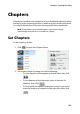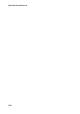Operation Manual
CyberLink PowerDirector 6
166
Note: Click on the stop button on the playback controls to mark the end
point for the subtitle, or click again to mark the next subtitle.
•
Click the Add Subtitle button .
3. Double-click on the subtitle marker in the Timeline or in the
Subtitle list view and then enter the text as required.
• Format the subtitle text as required by clicking the Format
Subtitle button .
• To remove a subtitle, select the subtitle marker and then
click the Remove subtitle button .
• To export your inputted subtitles and save them as an .SRT
file, click .
Import Subtitles from a Text File
You can import subtitles from a text file in the .SRT or .TXT formats. This
allows you to compose your subtitles outside the program or retrieve
them from another source and import them into CyberLink
PowerDirector.
Note: The following steps are instructions for the import of TXT files. When
an SRT file is imported, the subtitles are created automatically in CyberLink
PowerDirector.
To import subtitles from a text file, do this:
1. Click the button to open the Subtitle Room.
2. Use the playback controls to play your video and then click the
Add subtitle marker button at the point where each piece of
dialogue corresponds with each subtitle in the TXT file.
3. Click on the stop button on the playback controls to mark the end
point for the subtitles to be imported. CyberLink PowerDirector
will create the subtitle entries.