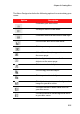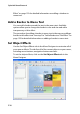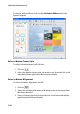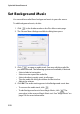Operation Manual
Chapter 5: Creating Discs
217
Modify Menu Text
To edit text that appears on the menu page, including clickable chapter
text, double-click it in the Menu Designer, and then enter the new text.
Note: Make sure you are in the Edit mode.
Apply a Character Preset to Menu Text
You can apply a pre-defined character preset for the menu text. After
you have applied the pre-defined character preset you can go to font
face, shadow, or border settings to make changes to the title effect if
required.
The procedure for applying a character preset to menu text is the same
as applying a character preset to title effect text. See step 2 in "Apply a
Character Preset to a Title Effect" on page 145 for detailed information
on applying a character preset to menu text.
Customize Menu Text Font Face
You can customize the font used in menu text, including the size, color,
font type used, weight, alignment, transparency and blur effect. Further
tools aid in the precise positioning of the title on the screen and
indicate the on-screen area that is safe for TV display.
The procedure for customizing a menu’s text font face is the same as
modifying text for a title effect. See step 2 in "Customize a Title Effect’s
Font Face" on page 146 for detailed information on customizing menu
text font face.
Add a Shadow to Menu Text
You can add a shadow around the text in the menu. Available options
allow you to change the shadow’s color and size and add a
transparency or blur effect.
The procedure for adding a shadow to menu text is the same as adding
a shadow to title effect text. See step 2 in "Add a Shadow to a Title