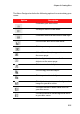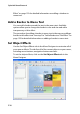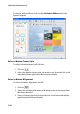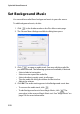Operation Manual
Chapter 5: Creating Discs
219
When you select an item in the Objects list, the object will be
highlighted in the preview window. Once highlighted, the objects can
be easily edited, resized, reshaped or moved around the disc menu to a
desired location.
Note: When creating a menu with clickable chapter text, use the Set Object
Effects tab to easily select, edit and position the clickable text objects in the
desired position.
•Select Display the selected object only to only display the
selected object while setting the effects.
•Select Display chapter number to display the inserted chapter
numbers in your disc menu.
Set Button Effects
You can customize your menu and navigation buttons for your disc
menu in the Menu Designer, by selecting a button frame, setting
button position or setting a button highlight style.
Note: If you selected a menu template that uses clickable chapter text, you
can only customize the menu’s navigation buttons.