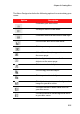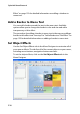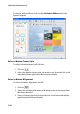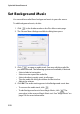Operation Manual
Chapter 5: Creating Discs
221
Select a Navigation Button Style
To select a navigation button style, do this:
1. Click on .
2. Select the navigation button style you want to use from the list. It
will automatically be applied to the Preview window.
Select a Button Highlight Style
To select a button highlight style, do this:
1. Click on .
2. Select the button highlight style you want to use from the list. It
will automatically be applied to the Preview window.
Replace Background Image
To replace the background image in your disc menu, do this:
1. In the Menu Designer, click on the Replace background image
button .
2. Select the new image you want to use as the background image.
3. Click on the Open button to replace the background image.
Select a Video Effect
To select a video effect for your disc menu, do this:
1. In the Menu Designer, click on the Select a video effect button
.
2. Select a video effect from the available list.
• A preview of each effect is displayed in the preview window.
• Use the available effect options to customize the video effect
settings.
3. Click on OK to apply the effect to your menu.