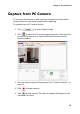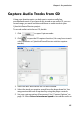Operation Manual
CyberLink PowerDirector 6
52
• Drag the time slider.
• Enter a timecode.
6. Click Detect. The scenes in the video clip will be detected and then
displayed in the content window.
• To set scenes manually, click Split instead of Detect.
• To stop the scene detection process before completion,
click Stop or press the <Esc> key.
• After the original scene detection, you may further detect
scenes within a newly generated scene. To detect scenes
manually (including changing detection sensitivity), select a
scene, then repeat the steps for detecting scenes. To detect
scenes automatically, right-click a scene and select Detect
Again from this scene.
• To remove a scene after detection, right-click the scene and
select Remove Scene.
7. Click to close the Scene Detection window.
• To return to the Library, click .
The detected clips are displayed in a sub folder under the original video
clip. They can be added to the workspace and managed in the Media
Library like any other video clip.
Video clips that contain detected scenes show a small folder icon in the
lower right-hand corner of the clip when displayed in the Media Library.
To display a clip’s scenes, click the folder icon.