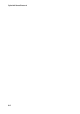Operation Manual
CyberLink PowerDirector 6
72
video clip the voice-over is to accompany. For more information, see
"Record a Voice-Over" on page 160.
Chapter Room
The Chapter Room contains options for automatically or
manually setting chapter markers. Setting chapters on your
final disc allows viewers to jump from the menu page to the
chapter markers you have set in order to navigate around your
disc. For more information, see "Chapters" on page 163.
Subtitle Room
The Subtitle Room lets you add subtitles to your production
manually or by importing a text file directly into CyberLink
PowerDirector. For more information, see "Chapter Room" on
page 72.
Managing Media in the Library
Once your clips are loaded, you can change the display of your media
clips within the Library and remove clips you don’t need.
Sort Clips in the Library
Once your media clips are loaded into the Media Library, you can filter
the display for a certain type of media for a simpler view or sort media
files using different criteria.
• Select the type of media you want to view (or All Media) from
the Filter drop-down list. Only those clips that belong to the
media type you have selected are displayed in the Media Room.
• To change the way files are sorted, click . Select Sort by, then
choose a sorting option (Name, Duration, File Size, Date, Type).
Note: Color boards can be sorted by Name, R (Red), G (Green), and B (Blue),
or Date.