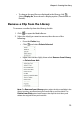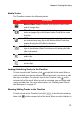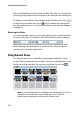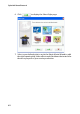Operation Manual
Chapter 3: Creating Your Story
77
Media Tracks
The Timeline contains the following tracks:
Locking/Unlocking Tracks in the Timeline
To lock a track in the Timeline, click at the left of the track. When a
track is locked, you cannot add new clips to the track, nor move or edit
the clips it contains. To unlock a track in the Timeline, click at the
extreme left of the track. When a track is unlocked, you can freely add,
move and edit clips. For more information, see "Working with Clips in
the Workspace" on page 91.
Showing/Hiding Tracks in the Timeline
To hide a track in the Timeline, first click in the Preview window,
then click at the extreme left of the track. When a track is hidden, it
Track Description
Master Video Track: contains your project’s main video
and/or image clips.
Effect Track: contains special effects that apply to the
video or image clip in the Master Video Track at the same
location.
PiP Track: contains video/image clips and objects that
are inserted over any clip in the Master Video Track that
appear during the PiP effect’s duration.
Title Track: contains title effects that appear over any
clips in the Master Video Track that occur during the title
effect’s duration.
Voice Track: contains a narrative voice-over or second
audio clip.
Music Track: contains your project’s main audio and
music clips.