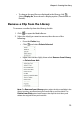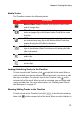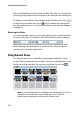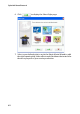Operation Manual
CyberLink PowerDirector 6
78
will not be displayed in the Preview window. This way you can preview
your project by tracks and concentrate on the track you are working on.
To display a track that has been hidden in the Timeline, first click
in the Preview window, then click at the extreme left of the track.
For more information, see "Preview Your Movie in the Preview Window"
on page 99.
Resizing the Ruler
You can resize the ruler for a more expanded or more condensed view
of your production. To resize the ruler, click inside the ruler and drag.
Expand the ruler for more a precise view, which is especially handy
when aligning clips and effects, or condense the ruler for a global
overview of your entire production.
Storyboard View
The Storyboard view is essentially a large graphical display of your
project. The Storyboard view is useful to assist you visualize the scenes
and the overall production. To switch to storyboard view, click .
Note: A number of features are unavailable in the Storyboard view. If you try
and perform a function that is not available in this view, CyberLink
PowerDirector automatically switches to the Timeline view.