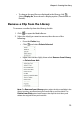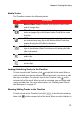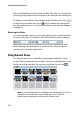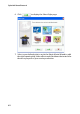Operation Manual
CyberLink PowerDirector 6
80
1. Click to open the Magic Movie Wizard.
2. Select the location of your media that you want to include in the
created production as follows:
• Library: selecting Library will cause the Magic Movie Wizard
to use all of the media currently located in your Media
Library.
• Workspace: select ing Workspace will cause the Magic
Movie Wizard to use only the media that is currently located
in the workspace timeline or storyboard.
• Selected Items: selecting Selected Items will cause the
Magic Movie Wizard to only use the media that was
selected when the Magic Movie Wizard was launched.
Note: You can add additional media to your production in the workspace
after the production has been created.