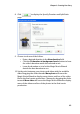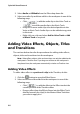Operation Manual
Chapter 3: Creating Your Story
85
13. If you are not satisfied with the production, use the
button to return to the previous windows and change the
duration, style etc. to alter the production.
14. Once you are satisfied, click to display the Finished
window.
15. Click to finalize your production. The Magic Movie
Wizard will insert the created production into the Timeline.
Adding Video, Photos and Audio to
the Workspace
The sections below describe the procedures for adding each kind of
media clip into the workspace.
Note: You may prefer to add clips in Storyboard view, since this view is
simpler than the Timeline view. However, clips can only be added to the
Video track in this view. Therefore, this section uses the Timeline view in all of
the procedures.