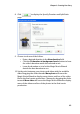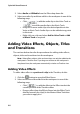Operation Manual
CyberLink PowerDirector 6
86
Add Video Clips & Photos
You can add video clips and photos to either the Master Video Track or
the PiP (picture-in-picture) Track. To create the basic framework of your
movie, add video clips and photos to the Master Video Track. Add
media to the PiP track only to create a picture-in-picture effect.
To add video clips or photos to the workspace, do this:
1. Click to open the Media Room.
2. Select Video, Images or All Media from the Filter drop-down list
to sort the clips in the Media Library.
3. Select a clip and then add it to the workspace in one of the
following ways:
• Click to add the clip to the Video Track or
to add the clip to the PiP Track.
• Drag clips to a desired position in the Video or PiP Track.
When adding clips to the Master Video Track, you cannot
leave an empty gap between the last clip and the new clips
you are adding. Clips added to the end of the Master Video
Track follow immediately after the final clip in that track.
Note: You may select several clips and drag them together into the same
track, provided all of the clips are compatible with the destination track.
• Right-click on a clip and select Add to Video Track or Add
to PiP Track as required.
Note: Use the PiP Designer to customize the PiP effects in your movie
production. See"Modifying a PiP Effect or Object" on page 130 for more
information.
Add Color Boards
The use of color boards allows you to insert solid frames of color into
your movie. Color boards are really useful as quick transitions between
video clips or as background for titles and ending credits.