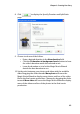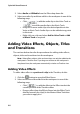Operation Manual
Chapter 3: Creating Your Story
87
Color boards are not media files, but they can be applied to the
workspace and managed in the Media Library just like any other media.
You can add color boards to either the Master Video or PiP Track.
To add a color board to the workspace, do this:
1. Click to open the Media Room.
2. Select Color Boards from the Filter drop-down list. The color
boards appear in the Library.
3. Select a color board and then add it to the workspace in one of the
following ways:
• Click to add the color board to the Master Video
Track or to add the color board to the PiP Track.
• Drag one or more color boards to a desired position in the
Master Video or PiP Track. When adding clips to the Master
Video Track, you cannot leave an empty gap between the
last clip and the new clips you are adding. Clips added to
the end of the Master Video Track follow immediately after
the final clip in that track.
• Right-click on a clip and select Add to Video Track or Add
to PiP Track as required.
Add Audio Clips
Using audio clips allows you to add background music or a narrative
voice-over to your movie. CyberLink PowerDirector provides two tracks
for audio media (the Music and Voice Tracks), which you can use
interchangeably.
Note: Audio files can only be added to the workspace in Timeline view. If you
drag an audio file to the workspace in Storyboard view, the workspace
automatically switches to Timeline view.
To add an audio clip to the workspace, do this:
1. Click to open the Media Room.