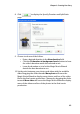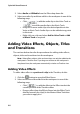Operation Manual
CyberLink PowerDirector 6
88
2. Select Audio or All Media from the Filter drop-down list.
3. Select an audio clip and then add it to the workspace in one of the
following ways:
• Click to add the audio clip to the Voice Track or
to add the audio clip to the Music Track.
• Drag one or more audio clips to a desired position in the
Voice or Music Track. Audio clips can be added at any point
in this track.
• Right-click on a clip and select Add to Voice Track or Add
to Music Track as required.
Adding Video Effects, Objects, Titles
and Transitions
The sections below describe the procedures for adding video effects,
objects, titles and transitions into the workspace.
Note: Video effects, objects, titles and transitions can only be added to the
workspace in Timeline view. If you drag one of these to the workspace in
Storyboard view, the workspace automatically switches to Timeline view.
Adding Video Effects
To add a video effect to a portion of a clip in the Timeline, do this:
1. Click the button to open the Effect Room.
2. Select an effect and then add it to the workspace in one of the
following ways:
• Click to add the effect to the Effect track at the
current position of the Timeline slider.
• Drag an effect from the Effects Room into the Effect Track
directly beneath the clip(s) in the Master Video Track that
you want to apply it to.