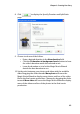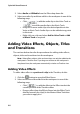Operation Manual
Chapter 3: Creating Your Story
89
• Right-click on an effect and select Add/Replace in Timeline
to add or replace the Effect track at the current position of
the Timeline slider as required.
• You can add a random video effect at the current position of
the Timeline slider by clicking and then selecting Add
Random Video Effect.
3. Click the Modify button to edit the effect’s options. See
"Modifying a Video Effect" on page 129.
To add a video effect to an entire clip in the Timeline, do this:
1. Click the button to open the Effect Room.
2. Select an effect, drag it to the Master Video Track and then drop it
on top of the clip you want to apply it to. The video effect will be
applied to the entire duration of the clip.
3. Click the Effect button to edit the effect’s options. See "Modifying
a Video Effect" on page 129.
Adding PiP Objects
To add a PiP object to the Timeline, do this:
1. Click to open the PiP Objects Room.
2. Select an object and then add it to the PiP Track in the workspace
in one of the following ways:
• Drag an object from the Objects Room into the desired
position in the PiP track.
• Right-click on an object and select Add/Replace in
Timeline to add or replace the object at the current
position of the Timeline slider as required.
3. Click the Modify button to edit the objects placement, motion and
more in the PiP Designer. See "Modifying a PiP Effect or Object" on
page 130 for more information.