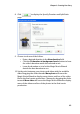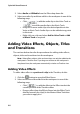Operation Manual
CyberLink PowerDirector 6
90
Adding Title Effects
To add a title effect to the Timeline, do this:
1. Click to open the Title Room.
2. Select a title effect and then add it to the workspace in one of the
following ways:
• Click the button located below the Library to
add the effect to the Title Track at the current position of the
Timeline slider.
• Drag an effect from the Title Room into the desired position
in the Title Track.
• You can add a random title effect at the current position of
the Timeline slider by clicking and then selecting Add
Random Title Effect.
3. Edit the title effect in the Title Designer that opens. See "Modify a
Title Effect" on page 144.
Adding Transitions
To add a transition to the Timeline, do this:
1. Click to open the Transition Room.
2. Select a transition effect and then drag it from the Transition Room
to between the clips in the Master Video track where you want it to
be applied.
3. Set the transition’s duration. See "Set a Clip’s Duration" on page
107 for more information.
To add random transitions to all clips in the Timeline, do this:
• Click on a transition and then on the button located
below the Library to add a random transition to all clips in the
timeline.