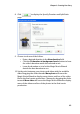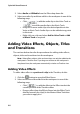Operation Manual
Chapter 3: Creating Your Story
91
• Click on a transition and then on the button located
below the Library to add a random fading transition to all clips in
the timeline.
• Click on in the library window and selecting Apply Random
Transition Effect to All or Apply Fading Transition to All.
Working with Clips in the Workspace
Once your clips have been added to the workspace, you can move them
to different locations on the same track as required. Only audio clips
can be moved between tracks.
You may find moving media clips easier in Storyboard view, especially if
the clips have extremely short durations, or if you need to move them a
relatively long distance over the workspace.
Note: Moving a clip in the Video track automatically adjusts the duration of
the effects applied to it to synchronize with the remaining clips in the Master
Video Track. Some effects may therefore disappear or change length when
you move a clip.
Select Clips in the Workspace
To select clips in the workspace, do one of the following:
• To select clips in a series, click on the first clip, press the Shift key
and then select the last clip.
• To select multiple that are not beside each other, press the Ctrl
key, then select the required clips one by one.
• To select all of the clips in a track, right-click inside the track and
then select Select All.
Cut/Copy/Paste a Clip in the Workspace
You can cut, copy and paste media clips in CyberLink PowerDirector’s
workspace.