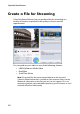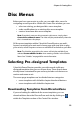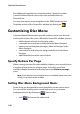Operation Manual
Chapter 5: Creating Discs
99
Disc Menus
Before you burn your movie to a disc, you can add a disc menu for
navigating around your disc. Within the Create Disc window, you can:
• select an existing, pre-designed disc menu template
• make modifications to an existing disc menu template
• create a brand new disc menu template
Note: If you don’t want your disc to contain a disc menu, simply select
Create a disc without a menu. The video will play automatically when the
disc is inserted into a disc player.
All the menu templates within CyberLink PowerDirector are multi-
layered, consisting of a main menu home page with text links to play
your movie, select chapters or turn on subtitles if included on your disc.
Note: The Subtitles page within disc menus will only be available if you
selected Create subtitles for disc when creating subtitles in the Subtitle
Room. See "Subtitles" on page 80 for more information.
Selecting Pre-designed Templates
CyberLink PowerDirector provides you with several stylish pre-
designed templates that you can choose from. These menus have
already been customized for you and may include such features as
motion and menu music.
The menu page templates can be divided into two categories:
• menu templates with clickable chapter thumbnail buttons
• menu templates with clickable chapter text.
Downloading Templates from DirectorZone
If you are looking for additional disc menu templates, you can
download them from the DirectorZone web site by clicking on
within the Template section of the Create Disc window.