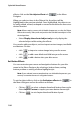Operation Manual
CyberLink PowerDirector
104
effects, click on the Set objects effects tab in the Menu
Designer.
When you select an item in the Objects list, the object will be
highlighted in the preview window. Once highlighted, the objects can
be easily edited, resized, reshaped or moved around the disc menu to a
desired location.
Note: When creating a menu with clickable chapter text, use the Set Object
Effects tab to easily select, edit and position the clickable text objects in the
desired position.
• Select Display the selected object only to only display the
selected object while setting the effects.
You can also add new objects, such as import custom images, text fields
and buttons. Do this:
• click to import a custom image into your disc menu.
• click to add a new blank text field into your disc menu.
• click to add a button into your disc menu.
Set Button Effects
You can customize your menu and navigation buttons for your disc
menu in the Menu Designer, by selecting a button frame, setting
button position or setting a button highlight style.
Note: If you selected a menu template that uses clickable chapter text, you
can only customize the menu’s navigation buttons.
To set the object effects, click on the Set button effects tab in
the Menu Designer and set the effects as follows:
• Click on to select a chapter thumbnail button frame style.
Select Import Custom to import your own button frame style.
• Click on to set chapter thumbnail button layout.