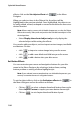Operation Manual
Chapter 5: Creating Discs
107
Configure Create Disc
Preferences
Before you proceed to burn your creation disc, it is recommended that
you configure the Create Disc Preferences. Click to configure your
Create Disc Preferences.
The following options are available under the Disc Format tab:
• Disc format: Select the disc format you will be using to burn your
movie.
• Disc capacity: Select the disc capacity of your disc.
• Video quality: Select a video quality for your disc: DVD LP (Long
Play), DVD SP (Standard Play), DVD HQ (High Quality), or Smart
Fit. The video quality settings offer different bit rates, resulting in
files of different size. The higher the quality of the video, the
larger the resulting file and the shorter the length of video that
can fit onto a disc. Further, more CPU power is required for
rendering higher quality video. The Smart Fit option
automatically adjusts the bit rate to the best quality video file
that fits exactly to the capacity of the disc you are using.
• Audio type: The different audio types are as follows: LPCM is an
uncompressed audio format. Dolby Digital audio uses the Dolby
Digital Consumer Encoder format. MPEG audio uses the MPEG-1
audio compression format. (This audio format may have
compatibility issues in NTSC.)
Note: The video quality and audio type options that are available depend on
the disc format that you have selected.
The following options are available under the Menu tab:
• Enable video thumbnail: Select to allow chapter thumbnails to
display video on the disc’s menu. If you select this option, you
can limit the length of video that displays by entering a value for
the User-defined motion menu duration option.