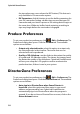Operation Manual
Chapter 2: Pre-production
25
PowerDirector Preferences
CyberLink PowerDirector offers a range of choices to set your video
production environment to better suit the way you work. Before you
get started working on your production you may want to set your
preferences to your liking. You may also edit them at any time during
the production process to accommodate your needs.
File Preferences
To set your file preferences, click > Edit > Preferences. The
Preferences dialog box opens, displaying the File tab. Available options
are as follows:
• Import directory: indicates the last folder that media was
imported from into CyberLink PowerDirector. To change this
folder, click Browse and select a new folder.
• Export directory: set the folder where CyberLink PowerDirector
saves captured media files by default. To change this folder, click
Browse and select a new folder.
• Captured video prefix: enter a default name for captured video
files. CyberLink PowerDirector automatically appends a
sequential number to this name to create a unique filename for
each captured file.
• Always prompt me to confirm filename: Check this option if
you would like CyberLink PowerDirector to prompt you to enter
a filename each time you capture a video clip.
• Production file prefix: enter a default name for files produced in
CyberLink PowerDirector.
• Snapshot filename: enter a default name for snapshot captures.
CyberLink PowerDirector automatically appends a sequential
number to this name to create a unique filename for each
captured file. Select a file format from the drop-down list for your
snapshots. You have the choice between .bmp, .jpg, .gif and .png
formats.