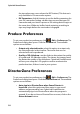Operation Manual
Chapter 2: Pre-production
29
• Always prompt me when wide screen is not supported: select
this option if you would like CyberLink PowerDirector to prompt
you when the widescreen format is not supported.
Capture Preferences
To set your capture preferences, click > Edit > Preferences. The
Preferences dialog box opens. Click the Capture tab. Available options
are as follows:
• Add captured files to Library: select this option to import
captured files into the Media Library directly after capture.
• Add captured files to workspace: select this option to import
captured files into the workspace/timeline directly after capture.
• Use video overlay for capture: keep this option selected during
capture unless you have an older VGA card that does not support
video overlay. (Deselecting this option in this event avoids the
unsupported overlay display error.)
• Enable automatic file replacement when recording voice-
over: select this option to overwrite existing audio if the voice-
over overlaps during recording.
• Enable CyberLink MPEG@Best: select to balance capture speed
and video quality when you capture MPEG video.
• Do not detect scenes during capture: select this option if you
do not want to activate the auto scene detection function during
capture.
• After capture, detect scenes by changing of video frames:
select this option to perform scene detection during video
capture. In scene detection, CyberLink PowerDirector compares
captured frames to decide when there is a scene change. Each
scene is saved as a file as recording continues.
• During capture, detect scenes by time code, and save each
scene as a separate file (DV-VCR mode only): select this option
to detect scene-break signals and to save each scene as a
separate file. (DV camcorder generate a scene-break signal on