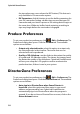Operation Manual
CyberLink PowerDirector
30
the tape whenever users release the REC button.) This feature is
only available in DV camcorder capture.
• DV Parameters: click this button to set the buffer parameters for
your DV camcorder. Setting a buffer time ensures that your DV
camcorder and your batch capture or DV writing device begin at
the same time. Without a buffer, batch capturing or writing to
tape may begin before the camcorder is engaged.
Produce Preferences
To set your production preferences, click > Edit > Preferences. The
Preferences dialog box opens. Click the Produce tab. The available
options are as follows:
• Output only selected tracks: select this option to output only
the selected tracks in the timeline. The tracks that are not
selected will not be produced.
• Quality of 3D slideshow: use the slider to determine the quality
of a produced 3D slideshow video. The slower the images move,
the better the quality of the slideshow. CyberLink PowerDirector
will use your computer’s 3D graphics card to accelerate the
production time, if there is one in your system.
DirectorZone Preferences
To set your production preferences, click > Edit > Preferences. The
Preferences dialog box opens. Click the DirectorZone tab. The available
options are as follows:
• Auto sign in to DirectorZone when PowerDirector is
launched: select this option and then enter in your email
address and password to have CyberLink PowerDirector
automatically sign in to DirectorZone when the program is
opened. If you do not have a DirectorZone account, click on the
Get an Account button.